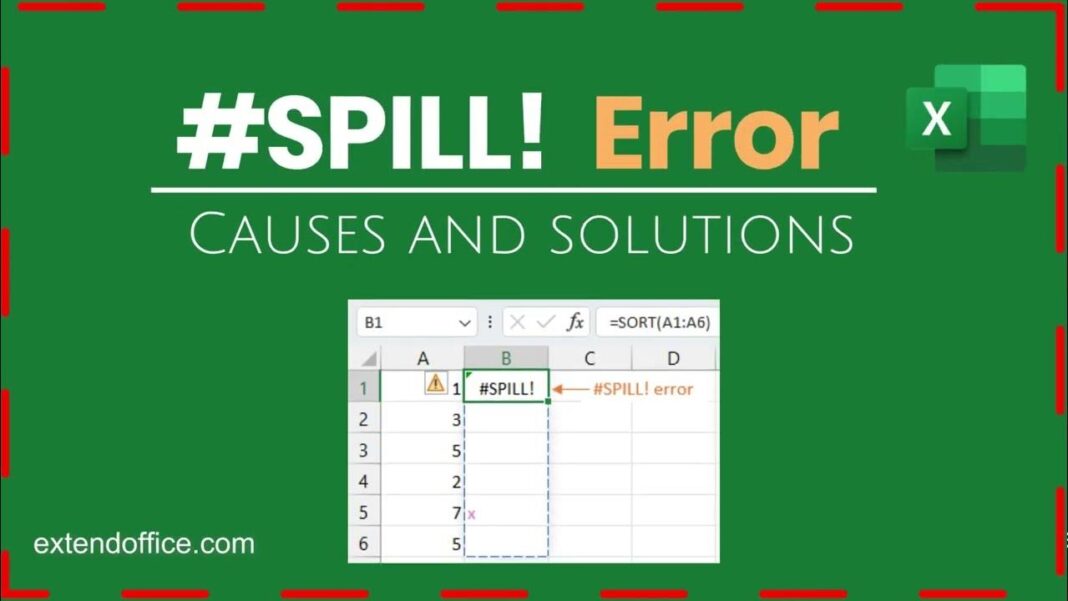Microsoft Excel is one of the most popular tools for data analysis, computation, and record-keeping. Its features are constantly evolving, making it a go-to for professionals across industries. One common error that users encounter, particularly with newer versions of Excel, is the #spill error in excel. Although this error may seem confusing at first, it is relatively easy to understand and resolve once you grasp the concept behind it. This article will explore the causes, prevention strategies, and solutions for the This article will explore the causes, prevention strategies, and solutions for the #spill error in excel.
What is the #SPILL! Error in Excel?
The #spill error in excel occurs when a formula attempts to return multiple values (spill over), but something in the worksheet is blocking the output from expanding into the necessary range of cells. Introduced with dynamic arrays in Excel, the error is designed to help users understand when a formula’s results cannot “spill” as expected.
For instance, if you enter a formula that produces a list or array of results, Excel will try to output that list into multiple cells. If something obstructs this range (such as existing data, merged cells, or formatting issues), the #SPILL! error will occur.
Why Do You See a #SPILL! Error?
To fully understand why the #SPILL! error appears, it’s important to explore dynamic arrays. Excel formulas are now capable of returning multiple values. When this happens, the results “spill” into a range of cells, dynamically expanding based on the size of the array or list.
The dynamic arrays make Excel more powerful, but they come with a few rules that must be followed for proper function. If the environment in which the formula is placed does not support spilling, Excel triggers the #SPILL! error.
Key Causes of the #SPILL! Error
Several situations can cause the #SPILL! error in Excel. Understanding these causes will help you diagnose and fix the problem.
- Blocked Spilled Range: The most common cause of the
#SPILL!error is a blocked spilled range. This happens when other data, text, or formulas already exist in the cells where the formula is attempting to spill its results. - Merged Cells: If the formula tries to spill its results into merged cells, Excel will throw the
#SPILL!error. Dynamic arrays cannot spill over merged cells because these cells span multiple columns or rows. - Data Tables: Spilled arrays are incompatible with structured tables in Excel. If you attempt to use dynamic array formulas inside a table, Excel will prevent the spill and show the
#SPILL!error. - Invalid References: If a formula refers to an invalid or inaccessible range of cells, the spill cannot happen, leading to a
#SPILL!error. This can occur with incorrect cell references, such as using cells that do not exist or that fall outside the worksheet’s boundaries. - Array Formulas Without Supporting Data: Sometimes, a formula will return an array that lacks enough values to spill into multiple cells. This could be due to an incomplete or incorrect data source, resulting in a mismatch between the formula’s expected output and available input data.
- Formula Syntax Issues: Errors in the syntax of array formulas can also lead to the
#SPILL!error. Even small mistakes, like missing parentheses or incorrect operators, can prevent Excel from processing the formula correctly.
Dynamic Arrays and Their Importance
Before the introduction of dynamic arrays, Excel users needed to manually enter array formulas by pressing Ctrl + Shift + Enter. With dynamic arrays, Excel automatically recognizes an array formula and spills its output into the necessary cells without requiring extra steps. However, because this new feature expands the capabilities of Excel, users also need to understand how to manage the additional requirements that come with these formulas.
Types of #SPILL! Errors and How to Resolve Them
The #spill error in excel can occur in different scenarios, and each type may require a unique approach to fix. Let’s examine the most common types of #spill error in excel and how to resolve them.
1. Blocked Spill Error
Cause: A blocked spill happens when Excel cannot spill the array results because there is data or a formula in one of the cells that the formula is trying to fill.
Solution: To fix this, clear the cells that are blocking the spill. You can do this by selecting the cells in question and pressing Delete, or by moving the conflicting data to another location on the worksheet. Once the blocked cells are cleared, Excel should automatically update the formula and allow the results to spill into the desired range.
2. Merged Cell Spill Error
Cause: Dynamic arrays cannot spill into merged cells. If your formula attempts to place its results into cells that are merged, you will encounter this error.
Solution: Unmerge the cells that are causing the issue. To do this, select the merged cells, right-click, choose “Unmerge Cells,” and then reattempt the formula. If you need the cells to remain merged, consider placing the formula elsewhere where there are no merged cells.
3. Spill Range Outside of Worksheet Error
Cause: Sometimes, a formula spills beyond the boundaries of the worksheet. For example, if you have a formula that returns hundreds of values, it may attempt to spill into cells beyond the last column (XFD) or row (1,048,576) in Excel.
Solution: Adjust the formula to return fewer values or place the formula in a cell with enough space to accommodate the spill. If the data range is too large, consider filtering or reducing the data before applying the formula.
4. Table Spill Error
Cause: Dynamic arrays cannot spill inside Excel tables. If you try to use a spilling formula in a structured table, you will see a #spill error in excel.
Solution: Convert the table back to a range. Right-click on the table, select “Table,” and choose “Convert to Range.” This will allow the formula to spill normally outside of a structured table.
5. Invalid Reference Spill Error
Cause: If the formula references an invalid cell or range (such as an out-of-bounds reference), Excel cannot return the desired array, leading to a spill error.
Solution: Double-check the cell references used in the formula to ensure they are valid. Make sure that the referenced range exists within the worksheet and adjust any incorrect references to match the actual data.
6. Array Formula with Syntax Error
Cause: Sometimes, a syntax error within the formula itself can prevent it from spilling properly. This could involve missing parentheses, incorrect operators, or incomplete formula structures.
Solution: Review the formula for any mistakes and correct the syntax. Excel typically highlights the error when the formula is entered, making it easier to identify where the problem lies.
Best Practices for Preventing the #SPILL! Error in Excel
While understanding how to resolve the #spill error in excel is crucial, it’s also important to adopt best practices that can help you prevent this error from occurring in the first place. Here are a few tips to help you avoid encountering #spill error in excel.
1. Avoid Using Merged Cells
Merged cells are one of the main reasons behind #spill error in excel. It is generally best to avoid merging cells unless absolutely necessary. If you must use merged cells, ensure that they don’t overlap with ranges where you expect dynamic arrays to spill.
2. Use Excel Tables with Caution
Although Excel tables are useful for organizing data, they do not support spilling formulas. If you need to use dynamic arrays in your spreadsheet, either work outside of the table or convert the table back into a range when applying formulas.
3. Ensure Spacing for Spilled Results
When creating formulas that return multiple results, always check that the range of cells where the results will spill is clear of any data or formatting that could obstruct the spill. Keep an eye on how large the resulting array will be, and make sure that Excel has enough space to accommodate it.
4. Double-Check Formula Syntax
Simple mistakes in formula syntax can lead to spill errors. Always double-check your formulas before applying them, especially when working with dynamic arrays. Excel’s formula auditing tools, such as “Evaluate Formula” and “Error Checking,” can help identify issues with syntax before they result in errors.
5. Stay Updated on Excel Features
Excel is constantly evolving, and new features like dynamic arrays come with new requirements and capabilities. Make sure you are familiar with the latest Excel updates, especially if you frequently work with complex formulas or large datasets. Staying informed will help you use Excel more effectively and prevent errors like #spill error in excel.
FAQs about the #SPILL! Error
1. What is the most common cause of the #spill error in excel?
The most common cause of the #spill error in excel is a blocked range. This happens when a formula’s results attempt to spill into cells that are already occupied by data or formatting.
2. Can dynamic arrays spill into merged cells?
No, dynamic arrays cannot spill into merged cells. Merged cells block the spill, causing the #spill error in excel. To resolve this, you need to unmerge the cells in question.
3. How can I prevent #spill error in excel tables?
Dynamic arrays do not work within Excel tables. If you need to use array formulas in your data, you will need to convert the table back to a normal range.
4. How do I fix a spill range that exceeds the worksheet’s boundaries?
If a spill range exceeds the worksheet’s boundaries, adjust the formula to return fewer results, or place the formula in a cell with enough available space to accommodate the spill.
5. How can I check for formula errors that might cause a #spill error in excel?
You can use Excel’s formula auditing tools, such as “Evaluate Formula” and “Error Checking,” to identify syntax or logic errors in your formulas that could lead to a #spill error in excel.
Conclusion
The #spill error in excel is a direct result of Excel’s powerful dynamic array functionality, which allows formulas to return multiple values. While the error can be frustrating at first, understanding its causes and solutions makes it easier to troubleshoot and resolve. By learning how dynamic arrays work and adopting best practices to prevent common mistakes, you can ensure that your formulas spill properly without triggering errors.
If you regularly work with large datasets or complex formulas, mastering dynamic arrays and resolving #spill error in excel will significantly improve your productivity and the accuracy of your Excel spreadsheets.