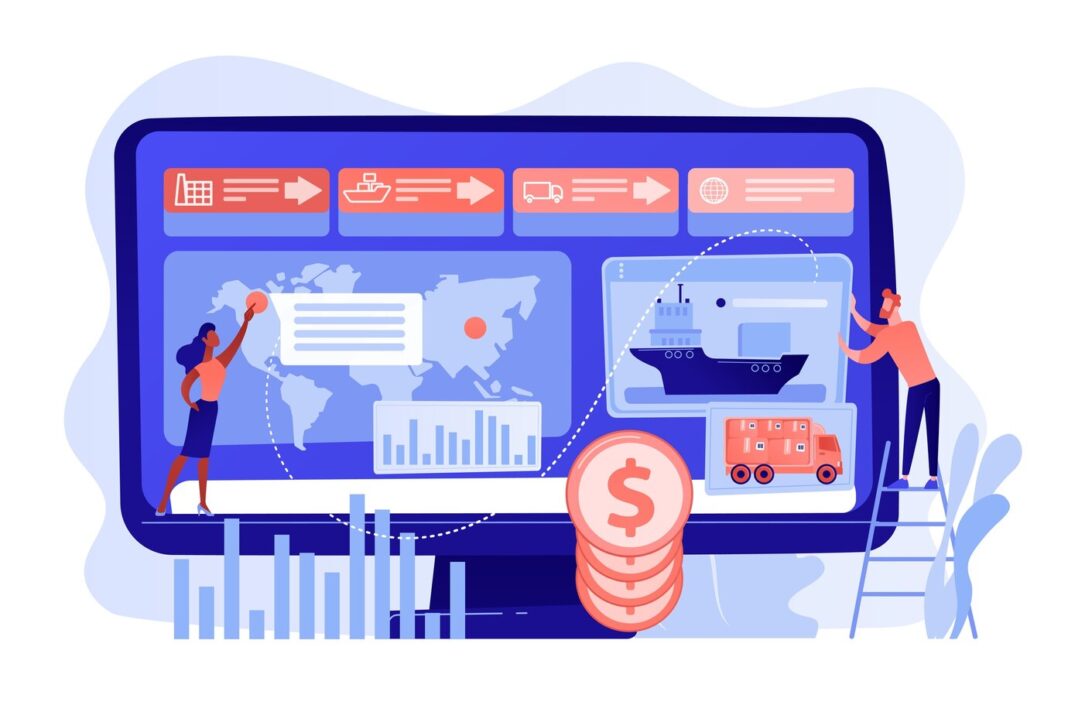Managing shipping and accounting can be a challenging task for any business. ShipStation and QuickBooks are two essential tools that, when integrated, streamline order fulfillment and financial tracking. By combining the strengths of ShipStation’s shipping management and QuickBooks’ accounting capabilities, businesses can achieve greater efficiency and accuracy in their operations. This guide will walk you through the process of integrating ShipStation with QuickBooks and explain how this integration can benefit your business.
Why Integrate ShipStation with QuickBooks?
Integrating ShipStation with QuickBooks provides several key advantages:
- Streamlined Data Management:
- Automatically sync shipping details, orders, and transactions with QuickBooks, reducing manual data entry.
Improved Accuracy:
- Minimize errors by automating the flow of data between the two platforms.
Time Savings:
- Free up valuable time by automating repetitive tasks, allowing you to focus on growing your business.
Better Financial Insights:
- Gain real-time visibility into shipping costs, sales, and profits within QuickBooks.
Enhanced Customer Experience:
- Ensure accurate invoicing and faster order processing for improved customer satisfaction.
Preparing for ShipStation QuickBooks Integration
Before starting the integration process, it’s important to prepare your systems and data:
- Organize Your Data:
- Ensure that your customer, product, and order details in ShipStation and QuickBooks are up-to-date and consistent.
Verify Account Permissions:
- Confirm that you have admin access to both ShipStation and QuickBooks accounts.
Decide on Sync Preferences:
- Determine whether you want one-way or two-way syncing of data, based on your business needs.
Backup Data:
- Create a backup of your QuickBooks data to safeguard against potential issues during the integration process.
Step-by-Step Guide to ShipStation QuickBooks IntegrationStep 1: Log in to ShipStation and QuickBooks
- Access your ShipStation and QuickBooks accounts using admin credentials.
- Ensure both accounts are set up and active.
Step 2: Select an Integration Method
- ShipStation supports integration with QuickBooks through various connection methods, including APIs or third-party tools.
- Choose the method that aligns with your business needs and technical expertise.
Step 3: Connect ShipStation to QuickBooks
- From the ShipStation dashboard, navigate to the Account Settings section.
- Locate the Integrations tab and select QuickBooks as the target platform.
- Follow the prompts to log in to your QuickBooks account and grant ShipStation permission to access your data.
Step 4: Configure Sync Settings
- Set up synchronization preferences, such as:
- Order imports
- Customer and product data syncing
- Payment and tax settings
Map fields between ShipStation and QuickBooks to ensure data flows correctly.
Step 5: Test the Integration
- Perform a test sync to verify that orders, shipping details, and invoices are transferring accurately between the platforms.
- Check for any errors or mismatches and adjust settings as needed.
Step 6: Go Live
- Once the test sync is successful, activate the integration for regular use.
- Monitor the sync process during the initial days to ensure smooth operation.
Benefits of ShipStation QuickBooks Integration1. Automated Workflow
Integrating these platforms eliminates the need for manual data entry, saving time and reducing the risk of errors. For example, order details from ShipStation are automatically recorded in QuickBooks, streamlining invoicing and accounting.
- Centralized Data Management
With the integration, all shipping and financial data is accessible in one place. This centralization simplifies reporting and decision-making.
- Improved Order Tracking
Syncing shipping details with QuickBooks allows for real-time tracking of shipping expenses and customer orders, ensuring transparency and accuracy.
- Enhanced Financial Reporting
QuickBooks’ robust reporting features provide valuable insights into shipping costs, sales performance, and profitability, enabling better financial planning.
- Scalability
For growing businesses, this integration supports increased order volumes without adding to the administrative burden.
Troubleshooting Common Integration Issues
Despite its benefits, the integration process may present some challenges. Here are common issues and their solutions:
- Data Mismatches:
- Issue: Incorrect mapping of fields leads to errors during sync.
- Solution: Double-check field mappings and ensure consistency in naming conventions across both platforms.
Sync Errors:
- Issue: Orders or transactions fail to sync.
- Solution: Review sync logs to identify the cause of the error and adjust settings as needed.
Duplicate Entries:
- Issue: Duplicate customers or orders appear in QuickBooks.
- Solution: Merge duplicate entries and implement rules to prevent duplication during syncing.
Connection Issues:
- Issue: The connection between ShipStation and QuickBooks is interrupted.
- Solution: Reauthorize the connection and check for updates to either platform’s API.
Best Practices for ShipStation QuickBooks Integration
- Regularly Monitor Sync Logs:
- Keep an eye on sync logs to catch and resolve errors quickly.
Schedule Backups:
- Regularly back up QuickBooks data to prevent data loss.
Review Financial Reports:
- Periodically analyze reports in QuickBooks to ensure the integration is working as intended.
Train Your Team:
- Provide training to your team on how to use the integration effectively.
Conclusion
The integration of ShipStation and QuickBooks is a powerful way to optimize shipping and financial management for your business. By automating workflows, centralizing data, and enhancing accuracy, this integration allows you to focus on delivering exceptional customer experiences and driving business growth.
If you’re looking to further simplify your accounting workflows, consider using SaasAnt’s advanced tools for managing QuickBooks data. With features like bulk import, export, and delete, SaasAnt empowers businesses to handle their financial data effortlessly and efficiently.