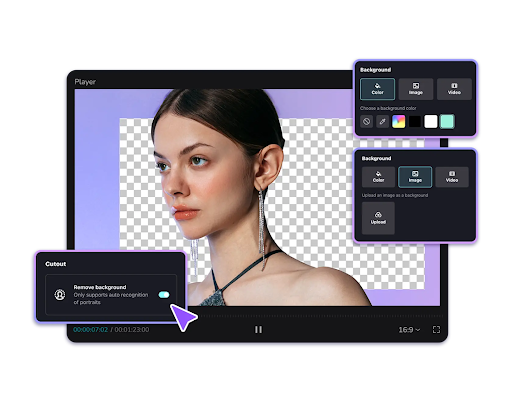Creating videos that go viral and capture greater attention is not an easy job due to the huge competition among content creators. Therefore, you must look into the ways through which you can distinguish your videos from others or add greater worth to them. One of these ways is to start using an AI video background remover by professional video editing software to create impressive videos. It will help you make your videos more focused and quality-oriented while removing the distractions from the background. In addition, it brings so many impressive features through which you can benefit abundantly for creating videos that win the competition. So, let’s have a look at what features it brings for you!
Impressive Features of CapCut Desktop AI Video Background Remover
The incredibly amazing CapCut Desktop AI-supported video background remover comes with the following impressive features.
-
AI interface simplifies workflow
The most impressive feature of this incredible tool is that it is based on an AI interface. This AI-based interface simplifies the workflow, which means that it makes removing a video background easier. Also, this simplest interface with AI entertains you by creating instant results which ultimately saves you precious time.
-
One-click background removal
Due to AI, you don’t need to spend minutes or hours to remove the background of your video effectively. Just a single click on this editor’s cutout button will remove the background for you. No matter which type of video you are editing, this tool will effortlessly remove its existing background with just one click.
-
Automatic face recognition technology
Moreover, it comes with automatic face recognition technology to recognize portraits or people professionally. Removing the background preserves the faces of people or portraits from the video and keeps them intact. Hence, you don’t need to make any fixes to the faces of people in your video after removing its background.
-
No manual steps required
Another feature of this incredible tool is that it will never ask you to perform any sort of manual work. For example, you don’t need to specify the move paths or paint masks. Also, you don’t need to specify which part of the video is its background that you want to remove. Instead, the tool will detect all these things itself with AI and remove the background effectively.
-
Support adding a new background
In addition, it also supports adding a new background i.e. background color, background photo, or background video. You can add any of these options as a background to your video to make it look more captivating. If you are not sure which background to add, look at some beautiful photos or videos in the editor’s media library. Pick up the one that you like the most and set it as your video background.
-
Generates Non-Destructive Results
Last but not least, it generates the most non-destructive and non-catastrophic results for removing a video’s background. While removing a video background manually, you will often create destructive results due to poor video editing skills. Hence, don’t take a risk or end up regretting it. Instead, use this brilliant AI video background remover to professionally remove the background of your video in seconds.
Step-by-Step Guide to Using Video Background Remover by CapCut Desktop
Let’s follow this step-by-step guide to use the video background remover by CapCut Desktop to remove your video’s background.
Step 1: Import Video
Choose the import button and open your laptop’s drive to import any video to the editor. Another option is to use any video clip from the free media library resources of CapCut Desktop. Otherwise, you can simply drag and drop any video from your laptop to the editor without any hassle.
Step 2: Remove Background
To remove the background, you need to click on the auto-cutout button only and the editor will do it for you. Under the “Video” section on your right, you will see further options such as basic, cutout, mask, enhance, etc. From these, the cutout button is to remove the video’s background or all unwanted objects from your video’s background. Besides this, you can also use other features here to add a more polished look to your video. Add a new background, add a voiceover with text to speech, add captions, and similar stuff for a dramatic transformation.
Step 3: Export and Share
After removing the background with the CapCut video background remover, click the export button. Choose the exporting options and download the transformed video to your device. Share it without any watermarks or copyright issues from the editor.
Conclusion
The most reliable AI video background remover from CapCut Desktop helps create videos that speak for themselves. The background removal by this tool is up to the mark, without any destruction to the main graphics or visuals. Also, this editor allows downloading videos without a watermark and offers several other premium tools. So, must try it today for a wonderful experience.